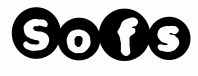glossary3D SVG files
These are essentially your digital pattern files to cut and score. Just like you would print out the pdf document on a printer, you now can use these files with your cutting machine. Cutting machines You can use any cutting machines. (also called die cutters) IF YOU NEED HELP USING YOUR MACHINE, PLEASE REFER TO YOUR SPECIFIC BRAND’S HOW TO PAGES. The software for each brand often changes and we want to make sure you get the information from the source. Popular brands are Brother Scan n Cut (our favorite), Silhouette and Cricut. Paper for your paper model Use any kind of paper you want. If you want a model that will be a bit more solid, use cardstock (thicker paper). I like to use cardstock 65 lb to 85 lb for 'regular' models up to about 35-45 inch high . You can use scrapbooking paper 12 x 12 for cutting machines. For our Xtra large models, the thickness of your cardstock paper should be anywhere from 100 to 130 lb. The color of your model will determine the color of the paper. For different results, use different color paper/card stock. |
3D SVG files are to be used with cutting machinessome tips and tricks,You can increase or decrease with the exact same % for all pages to make bigger or smaller.
You will come across two types of SVG files. 1 -Some are colored and some not. (The color is only there to help with seeing the lines properly especially for Cricut) 2- Some SVG files will come with a frame around the pieces. Make sure you start with these measurements: (the pieces sometimes get resized by Cricut) : 29.21 cm high. Once the size of the frame is correct, you can delete or hide it and continue with the pieces. Cricut users: Like you, we love our Cricut BUT all the extra colors and frames on our SVG files are there especially for you (for Designs Space)! The normal SVG files that work perfectly well in all cutting machines don't work well in Cricut. The software 'Design Space' for Cricut really does all sorts of things to SVG files. For example it resizes the files on its own, it adds black color when there is no fill color already in and it shifts the numbers to the left for an unknown reason!! We keep trying to make the files as simple as possible but you need to use at your own risk! That said, the files as they are work perfectly well but you may need to spend a bit of time rearranging some things. Please email us if you are having issues and we'll try our best to figure it out with you. Also please follow links below for videos to help you with certain aspects! FOR SVG file users please refer to the pdf document for all the tips and tricks. Also remember that the blue score lines are the ‘mountain’ folds and the red score lines are the ‘valley’ folds. Finally, sometimes the svg file are not exactly the same as the pdf. Not too worry, this is because we may have improved a few things along the way on the SVG file to improve the model using cutter machines. Use the SVG as is and use the pdf as reference. Both sets of files will make a great paper sculpture! |
videos on our Youtube channel for CRICUT users:
|
Files with frames and no colors inside which comes out as black on design space. You need to group and verify sizes
|
|
Files with colors insides so they don't all turn black. These are the newest which should all be grouped by cut, score and pen.
|
|
|
|