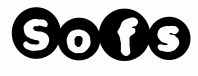|
Ok so in the last week or so, I have had quite a bit of a learning experience trying to figure out the cricut design space for 3d papercrafting! Honestly I am writing this post so I can go back to it if I ever forgot how I prepared my svg files to use with cricut. If you have other tricks and helpful comments please SHARE! using dxf versus svgFor some unknown reason the cricut design space allows dxf files but was not able to read them properly even if they have seperate color lines. I had to resave my dxf into svg in adobe illustartor for the cricut software to allow for the different color lines to be separated into layers. transforming your numbers from text to vectorFor the numbers on your tabs to appear on your svg file, you need to transform them in some ways. They are a text format and they need to be a vector line (if that makes sense). What you can do is select one number and in your top menu choose 'select' then 'same' then 'appearance'. This should select all your numbers. From there in your menu choose 'type' then 'create ouline' this should do it. Save. coloring your score and cut lines'If has mentionned above you start with a dxf file your lines will already be colored so you can just save as an svg file and the colors will be set. If you start with svg or eps, you will need to select your fold lines (valley and montains) and color them. I start by selecting a mountain line (------) and choose in top menu 'select' then choose 'same' then 'apperance' in illustartor and it will automaticly select all mountain lines. I then change the color to blue. do the same with valley lines. Save. size of your svg fileThe issues here is that it doesn't register the 'artboards' or 'background' so it gives you the pieces in a group only which is fine if they are good to go but cricut doesn't allow you (or so I think) to resize by %. You can only do resizing by size of your grouping of pieces you have uploaded.
There are a 2 ways you can do this here. way 1: You can prepare your files and create trimming marks on each of you svg files. To do this you would selct all your pieces on your svg file in illustrator and choose from the top menu 'object' then create trim marks. If you don't have these on your files once you upload them in cricut they loose their 'artboards', it will make that size different for each grouping you upload which would scew the peice themselves and they would not fit together. way 2 Another way to do it is you need resize (enlarge or reduce) all grouping in each file to the same % before you upload them to cricut. You can do this in illustrator or inkscape which is a free software. Save.
0 Comments
|
AuthorsMaker, owner, diy enthusiast, designer, artisan... Sofs is actively engaged in the pursuit of making it happen. Archives
November 2023
Categories
All
|
FREE SHIPPING FOR ALL CANADIAN ORDERS of $100 and more
AUCUN FRAIS D'EXPÉDITION COMMANDES CANADIENNES DE $100 +
AUCUN FRAIS D'EXPÉDITION COMMANDES CANADIENNES DE $100 +
service clientSee us on FAIRE wholesales
|
|
SOCIAL MEDIA© 2024 Sofs designs
|